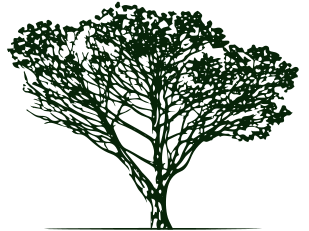If your WordPress site is just a blank page, there could be several reasons. You might be able to solve it yourself, but if not you can call on us to help.
In any case, before doing anything make sure you have a full site backup: both the database and the files. If the backup is in a compressed form, make sure it can be decompressed before doing anything else. For extra safety, upload the backup to cloud storage or similar.
After that, here are some things you can try:
1. If you recently installed a new theme or plugin, that could be the culprit. If you can reach the WordPress admin screen, try to disable the theme or plugin there. If you can't reach the admin screen, login to your server using SFTP or SSH and move the theme/plugin folder somewhere outside the WordPress installation directory. Even if this fixes the problem the plugin might have left some data behind in the database. In most cases that won't be an issue even if it's not an optimal situation.
2. You could have run out of memory. Add the following line to your wp-config.php file:
define('WP_MEMORY_LIMIT', '256M');
If you know how much RAM is available, you could make that 512M or even more, but few processes should require more than half a gig of RAM. There could be something else going on like a poorly-written plugin.
3. Corrupted files
Either due to a hack, a server crash, or an upload issue, one of your theme or plugin files might have become corrupted. If you can reach the admin area, temporarily switch to a default theme. If that's not the issue, try disabling plugins one by one until you find the culprit. Or, you can download all of the files from the server and use a file comparison tool to compare them to a local copy of the site.
4. Syntax errors
Did you recently change a PHP file, like wp-config.php? Even minor things like leaving out a semicolon can result in a WSOD. Undo your recent changes to see if that's the problem. There are also online PHP syntax checkers you can use (just don't upload passwords or similar to them).
5. A cache problem
It could just be a problem with the version of the page that's in your browser's cache. Try another browser or clear your browser cache. You can also add a cache buster like "?a=b" to the URL in the browser's address bar. It might also be a problem with the cache on the server. If you can, temporarily disable any caching plugins you're using and see if that fixes it.
6. Server config file issues
It could be a syntax error in your .htaccess file, or that file might be requesting a missing feature. As with PHP, there are online htaccess checkers. In some hosting setups you might have a php.ini file in your installation folder, check that for PHP syntax errors. Your hosting company should be able to help with that.
Note that you can also enable debugging in your `wp-config.php` file, just undo this right away to avoid information disclosure. Add this line to that file:define('WP_DEBUG', true);
If none of the above work, don't hesitate to contact us for a WordPress quote.